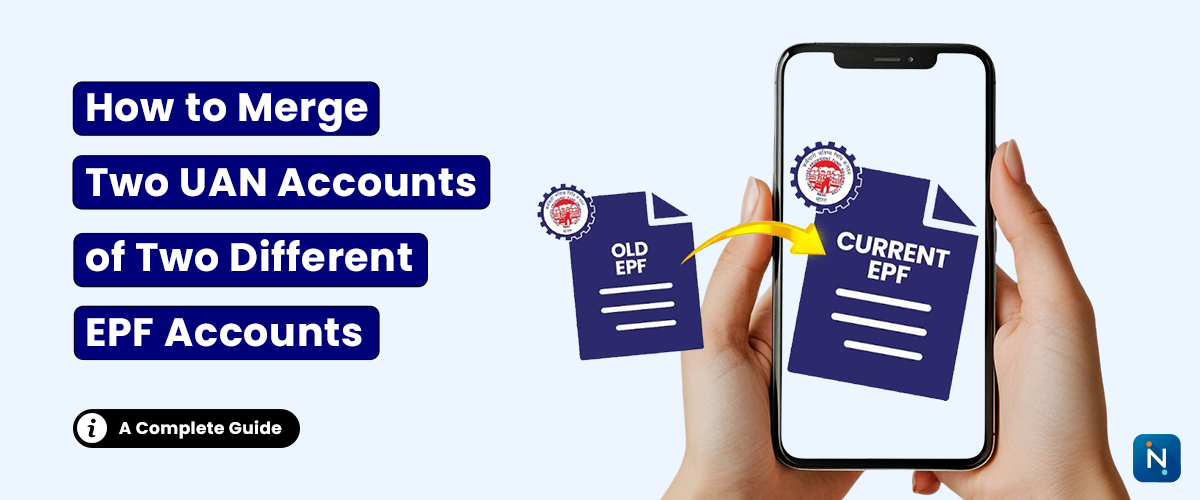
How to Merge Two UAN Accounts of Two Different EPF Accounts
Have you
changed jobs and ended up with two different UANs? It’s a common issue
many salaried employees face. According to EPFO guidelines, every
employee must have only one Universal Account Number (UAN) throughout
their employment history.
At IndiaLends,
we aim to make your financial life easier—not only by helping you access quick personal
loans but also by guiding you through important financial corrections, like
merging two UANs.
Matrix-Driven
Guide: Merging Two UANs
|
Step |
Action |
Purpose |
Notes |
|
1 |
Identify
both UANs |
Know which
UANs were generated |
One from
previous employer, one from current |
|
2 |
Inform
Employer or EPFO |
Submit a
request to your current employer or send an email to EPFO |
Write to uanepf@epfindia.gov.in with details |
|
3 |
Submit
Required Details |
Provide
old UAN, new UAN, Aadhaar, PAN, mobile number |
EPFO
verifies identity before merging |
|
4 |
Transfer
EPF Balance |
Use EPFO
portal to transfer funds from old to new UAN |
Go to EPF
Transfer Portal |
|
5 |
Deactivation
of Old UAN |
EPFO
merges and deactivates the old UAN |
You’ll be
notified after successful merging |
|
6 |
Confirm
Merge Status |
Track
request or check via passbook download |
Access via
UMANG app or EPFO portal |
Why Is It
Important to Merge UANs?
For further
clarification, visit the official EPFO
UAN Help Page.
How to
Transfer EPF Balance Between Two UANs
Once you
initiate the merge request:
1.
Log
in to EPFO
Member Portal.
2.
Navigate
to Online Services > One Member - One EPF Account (Transfer Request).
3.
Enter
old UAN and select employer for verification.
4.
Submit
OTP sent to your registered mobile number.
5.
EPFO
processes the transfer and merges the account.
Internal
Resources from IndiaLends
Frequently
Asked Questions (FAQs)
What is
UAN and why is it important?
UAN or
Universal Account Number is a unique identifier for your EPF account. It stays
with you for life and consolidates all your PF accounts.
Is it
mandatory to merge UANs?
Yes, EPFO
guidelines state that each employee should have only one UAN. Duplicate UANs
should be merged immediately.
How long
does it take to merge two UANs?
It typically
takes 7–15 working days after submitting a request, depending on verification
and employer response.
Can I
merge UANs using the UMANG app?
No,
currently the UMANG app does not support UAN merging. You must raise the
request via EPFO or through your employer.
What
happens to the old UAN?
Once merged,
the old UAN is deactivated, and all EPF balances are transferred to your active
UAN.
Apply Now
Need urgent
funds while resolving your UAN or EPF account? Get access to fast and paperless personal loans with IndiaLends. Disbursal within
24–48 hours.
Managing
your EPF account efficiently, including merging multiple UANs, is a key
step in keeping your retirement savings secure and well-organized. With
IndiaLends, you not only get expert guidance but also financial solutions when
you need them most.